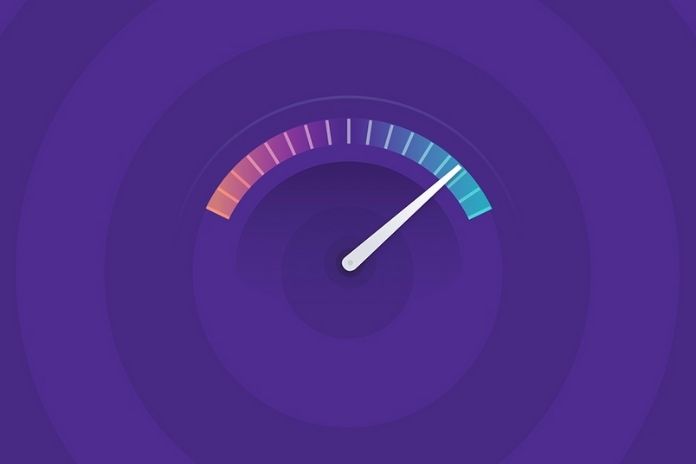Many users find it highly annoying and nerve-wracking when the Mac starts running slower and slower over time. However, there are ways in which the Mac Mini, the iMac or the MacBook can be optimized again in terms of working speed. First, you should clean up the Mac regularly so that unused data and programs do not block crucial hard disk space. The following article shows what else can be done.
Many programs and files accumulate on the Mac over time – this often reduces the speed. If this is to be increased again, a little ballast must be shed. Therefore, maintenance mainly consists of identifying and then deleting data and programs that are no longer needed. Some settings should also be checked.
System Updates
The first step is always a system update. You have to open the App Store and click the “Updates” button. This will show the available updates. This improves security and the general performance of the system and thus its speed.
Removal Of Unused Programs
The installed programs are displayed in a list in the Programs folder. This list should be gone through once, and the no longer needed programs should be removed. This frees up the internal memory. A good way is to sort the programs according to their size to make the real memory hogs quickly visible.
Clean Up The Hard Drive
Hard drives can be cleaned up quickly and easily using a handy tool – storage management. To find them, select the “About This Mac” button, then the “Hard Drives” and “Manage” tabs.
A display will show which file types and programs take up how much storage space. These can be specifically removed using the tool. Of course, the user folder can also be searched manually for unnecessary and no longer used files. Photos can also be stored in the cloud without the hard drive being burdened by the data. This has the additional advantage that the images can then be accessed from any device in the cloud.
Optimization Of System Settings
If some settings are tweaked, the Mac automatically does some of the cleanings. Practical default settings make the Mac, for example, different clean caches at regular intervals, check the file system structure or delete temporary files that are no longer used from the hard drive. The two tools mentioned also offer further help with which the Mac can be speeded up quickly and without complication.
Significant Effects From Little Things
When the Mac is cleaned up, everything ends up in the trash in the first step. This must be emptied. The “Downloads” folder should also not be neglected when cleaning up since many files that were only needed once accumulate there.
Also, the desktop should not be flooded with files because the desktop files slow down Mac’s speed. Although fast access is convenient, many files are often better kept in subfolders. Virtual drives created when unpacking installation files should also permanently be moved to the recycle bin.
Automatically launching many apps might be handy, but it also slows down your Mac. In the System Preferences under “Users & Groups” and “Login Items”, you can control which programs are started automatically in the background when the Mac starts up – those that are not needed should be removed. This does not delete them from the hard disk space; only the automatic start is prevented.
Cleaning the browser data or the browser cache at regular intervals is also recommended. E-mail services such as Mail or Thunderbird also tend to accumulate massive, unnecessary amounts of files. Using the search function, you can effortlessly search for “Mail Downloads” – this is where the file attachments are saved.
The Acquisition Of SSD
Of course, the Mac can also be expanded and thus upgraded. In any case, the speed of the Mac is massively improved by replacing the standard mechanical hard drive with an SSD hard drive, which serves as the startup volume.
The SSD hard drive is not exactly cheap, but the improvements achieved through it are enormous. In addition, there are no moving components that provide optimal protection against shocks. It is usually not a problem to carry out the hard drive replacement yourself. There are numerous instructions for this on the Internet.
Also Read: Five New Android And iOS Applications To Install On Your Smartphone