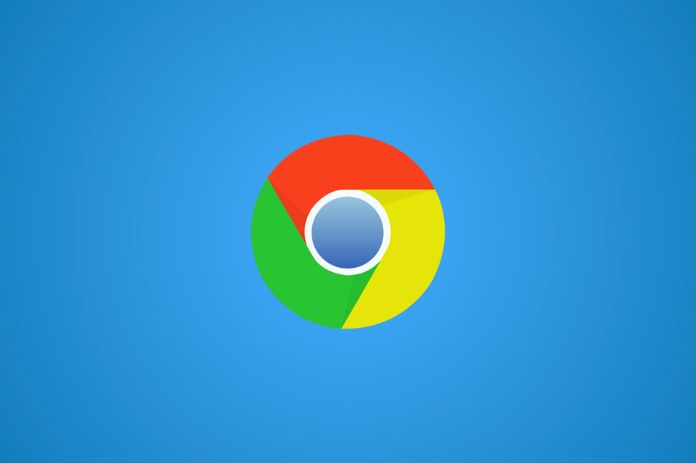Google Chrome is the most used web browser in the world, but its use of RAM is often excessive. Where does the problem come from, and what can be done to limit it? Most PC users use the Windows operating system. Popular versions such as XP or 7 come with the Internet Explorer browser, which has never been appreciated by users, who often prefer to download and install alternative software.
The Redmond house has tried again with Edge on Windows 10 but still needs to attract many audiences. Several years ago, Mozilla Firefox was talked about as the fastest browser around, at least until 2008, when Google presented the first beta of Chrome. This is currently the most used internet browsing software worldwide, both for desktop and mobile, thanks precisely to cross-platforming but also thanks to its enormous flexibility.
Although Chrome has many admirers and an extensive list of advantages, Google has never made it immune to significant problems, among which the most important is undoubtedly linked to RAM consumption.
The application is known for squeezing our systems’ main memory unorthodoxly. The cost of RAM indeed decreases from year to year. Still, excessive memory usage leads to abnormal battery consumption on laptops, a severe problem that pushes some enthusiasts to use competing browsers on their portable devices. In this article, we shed some light on the technical reasons that drive Chrome to appropriate so much RAM, trying to help you make this hassle less impact on your computers.
Why Does Chrome Hoard So Much RAM?
The main reason why Google Chrome subtracts so much RAM from our systems is to be found in a part of the application known as process isolation, which has the primary task of making everything more secure and stable. In practice, each form, each plugin, and each extension is associated with its process so that a single document is marked by a separate executable, which runs in memory independently. If the user ends the respective process, he doesn’t close Chrome but only the Tab he is linked to.
Again, if a particular plugin crashes, it doesn’t take the whole browser. This technique makes the application safer because if a malicious site attacks a tab, in concrete terms, it is tough to switch to a different account. Hence, the attacker remains anchored within the confines of the Tab itself from which the malicious action started. If you own Chrome and you have multiple tabs running, open the Windows task manager: you will find many processes belonging to Google’s browser in front of you. Don’t be scared if you see more than open tabs because extensions and plugins also have their executables, and Chrome needs – from time to time – to take advantage of multiple processes for a single charge.
Using more RAM is not a con because it allows faster web page loading. If you have a lot of it, it is not a question that should concern you. If, on the other hand, you have less than 4GB, then Chrome could limit the memory available for different applications, making it more difficult for you to work smoothly with your PC. Google is not the latest arrival and is already aware of the issue. Its engineers are trying to fix it, but in the meantime, there are some things you can do so that your system stays on track due to Chrome.
Extensions And Plugins, Not Everything Is Needed
The most straightforward and immediate operation is to uninstall the little-used extensions. Less attentive users will find many unknown extensions: this is because some websites ask to add their extensions to the browser, and less experienced users could be led to accept without being fully aware of the action being carried out. Of all the extensions available, there are generally only some that are needed at all times. Those that serve only in certain circumstances can be disabled and then be activated when necessary.
For example, a price viewer for Amazon products is only valid when visiting Amazon. Otherwise, it runs ineffectively, thus wasting RAM. To access the extensions, write “chrome://extensions” in the address bar. Another convenient setting to save RAM is to make all plugins click-to-play. The heavier sites include content in Flash, but it is slowly becoming obsolete, considering the advent of HTML5. Google has taken steps, in the latest versions, to disable plugins that use NPAPI, a list that also includes Flash.
Otherwise, you could run into slowdowns due to Flash. However, the content in Shockwave remains, which is quite annoying most of the time. It is, therefore, convenient to make them click-to-play by going to the browser settings, then entering the advanced settings and clicking on “Content settings” in the Privacy tab. In the window that appears, select “Let me choose when to run the contents of the plugins” in the “Plugins” section. In such a way, sites will no longer run any plugins without your permission, causing you to conserve memory.
Freeze Or Disable Tabs
If you are a user who generally keeps many tabs open, two extensions come in handy. The first is called One Tab and does nothing but group closed accounts in a list, then allows you to resurrect them very quickly. When completed via One Tab, they take up very little memory – because they become nothing more than a concatenation of links. Using only some ordinarily open tabs for a short time is practical. The second extension is probably more efficient: it’s called The Great Suspender and has a more intuitive approach than One Tab, which will please the most.
In essence, it does nothing but freezes unused tabs after a certain amount of time, which is configurable. Suspended accounts can be clicked to be reopened and thus put back into memory, but only when needed. The advantage of the latter extension over the first is that it does everything autonomously, however, having a more significant impact on memory than One Tab.
However, it should be noted that Google is testing a function similar to that performed by The Great Suspender, called, in this case, Tab discarding. The tests started from version 45 but need to be fixed. It will be possible without The Great Suspender as soon as everything is perfected.
The Experimental Features Of Chrome
Not all users know that Google Chrome has features we could define as “hidden” as they are not directly accessible. This is because these features are in an experimental phase and are not part of the user experience as conceived by the parent company. The most mischievous could try some of them. However, be aware of a particular risk factor. Google adds and eliminates them with each version renewal, a sign that not all of them work as they should. To access it, type “chrome://flags” in the address bar. A brief warning will appear on the screen informing you that the features are experimental and could cause instability and unexpected problems, but ignore it and move on.
Some are useful for saving RAM, while others make the browser faster. Among the most interesting, we point out the “Number of raster threads,” which, if brought to 3 or 4, could speed up the loading of web pages. At the same time, “Fast closing of tabs/windows,” if active, allows you to gain some speed all ‘exit a tab, as the JavaScript unload handler is invoked (which works independently of the used GUI).
“Auto tab deletion” is a slightly more intrusive feature, which starts deleting tabs when memory is low. Finally, we underline the presence of “Experimental canvas functions,” an item that enables a system by which the browser tries to predict the display of the web page to speed up its loading; it does not always guess so that it could cause display errors, such as missing pixels and not precisely in the right place.
Also Read: Microsoft Edge, How It Works, & For Whom The Free Built-In VPN