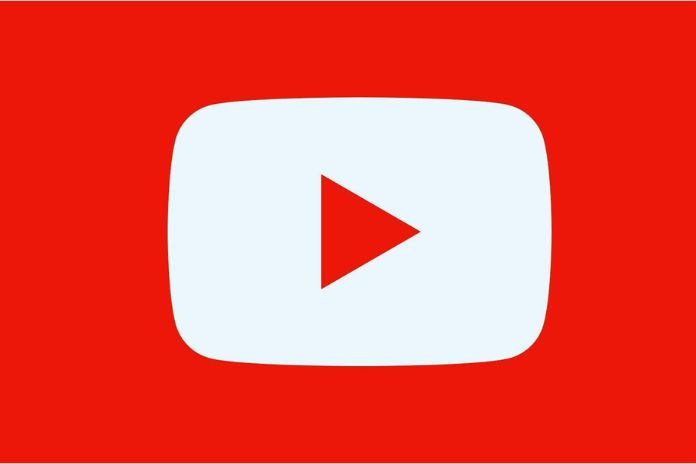Editing videos directly within YouTube is not impossible: here’s how to cut a movie now in the app with just a few clicks, thanks to Video Editor.
YouTube is the world’s most popular video platform, with more than 2.5 billion users worldwide. To understand the importance of the platform, think that 79% of Internet users own and use a YouTube account and 8 out of 10 marketers believe that YouTube is the most effective video marketing platform.
Every day, more than 500 hours of video are uploaded to YouTube every minute, which is 720,000 hours of entirely new videos every day on the platform. Even companies can only do with the Big G platform dedicated to videos. Just think that 62% of businesses use YouTube as a channel in which to publish their videos, which are then shared on social media.
Even social networks are turning more and more towards the use of video content. The most striking and recent case was that of Instagram, which decided to approach the format of its competitor TikTok.
As for the Big G app, YouTube offers many features beyond watching videos and posting movies on their channels.
The platform also allows you to make minor edits to the videos before making them available to everyone on the web. Users can now access these features thanks to YouTube Editor Video, a function of the video platform that allows you to cut a movie, delete unnecessary frames, and add an audio clip.
Those who don’t have to make significant changes and are not looking for high-level video editing software will no longer have to waste time uploading the video to YouTube and then noticing any errors, re-uploading the video to another platform or using an external program to make improvements. You can do everything within YouTube without leaving the website, thanks to Video Editor.
For example, if you realize after publishing that a movie doesn’t have a good pace but has a lot of dead time, you can eliminate the frames that make it heavy in a few simple clicks.
This guide will show you how to cut a YouTube video directly on the online platform after publishing the movie.
How To Upload A Video On YouTube
To cut a video on YouTube, you must first upload the desired video to the platform. To do this, click on the Create button at the top right with the video camera icon. Select the file from your device and fill in the required fields, entering information such as title and description. Declare whether or not the movie is made for children and if you want it to be included in a playlist.
Set the video’s visibility, choosing from the options made available by the platform. If you want to keep it private, click Private, choose Public if you’re going to make it available to everyone, and Unlisted if you want to share the video only with those who have the link to it. Click on Save and wait for the video to be published on YouTube.
How To Trim A Video On YouTube
Once the video has been published on your channel, go to the home page, click on the menu on the left, My videos and choose the video to edit from your list. Click on the pencil icon next to the video preview and click Editor on the new screen.
Once you click on this button, you access Video Editor, YouTube’s internal platform that allows you to adjust, cut, blur and add audio clips to a previously published video.
Click on Cut and move the cursor to the point where you want to cut, then go to Divide and move the space with the arrow that appears by moving the mouse over the side of the division. When you have changed everything, go to Preview. After seeing the changes, if the result is what you hoped for, the video can be permanently changed by clicking on Save at the top right.
If, going through your videos, the edited movie has yet to be cut, don’t worry. It will take a few minutes for YouTube to update the new video. To check the progress of the change, go to your channel among the videos that have been published. Suppose the video you just worked on has the label In Process. In that case, the video is now in the hands of those who monitor the publication’s policy guidelines, awaiting negative or positive feedback, followed by a possible publication.
More Features Of YouTube Video Editor
YouTube Video Editor also has many other features available. After uploading a video to the channel, users can blur a moving face, insert an audio clip or set a final slide.
If you need to hide moving faces or blur objects or writing in the scene, click on the Blur Tool and choose the option that best suits your case. The platform offers two choices, allowing users to blank out a face or customize their blur. In the first case, the YouTube Video Editor will show the faces of the people appearing in the movie, asking the user to choose which faces are hiding. This feature can follow the beginning with a blur, covering every movement of the face.
If you opt to customize your blur, YouTube requires additional information, such as the shape of the blur and its behavior, i.e. whether it should track the object or fix the position.
Also Read: How To Write Good Content For The Web?